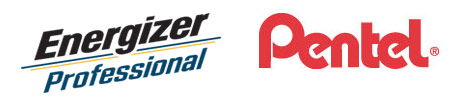This month’s helpful blog post comes from our friends at Energizer and Pentel.
Microsoft Word is a staple in offices and classrooms, but many users only scratch the surface of its capabilities. Beyond basic formatting and spellcheck, Word offers a suite of hidden tools designed to boost productivity and streamline your workflow. Here are some lesser-known features that can transform the way you use Word.
Focus Mode for Distraction-Free Writing
Need to concentrate? Activate Focus Mode to hide toolbars and menus, allowing you to write without distractions. Navigate to the View tab and select Focus to enter this streamlined environment.
Smart Lookup for Instant Research
Enhance your writing with quick research. Highlight a word or phrase, right-click, and choose Smart Lookup to access definitions, articles, and top search results without leaving your document.
Text Predictions for Faster Typing
Accelerate your typing with Word’s predictive text feature. As you type, Word suggests completions for your sentences. Enable this by going to File > Options > Advanced and checking Show text predictions while typing.
The Spike Clipboard for Advanced Copy-Paste
Manage multiple pieces of text with the Spike feature. Select text and press Ctrl + F3 to add it to the Spike. When ready, press Ctrl + Shift + F3 to paste all collected items at once.
Version History for Document Revisions
Track changes over time with Version History. Go to File > Info > Version History to view and restore previous versions of your document, ensuring you never lose important edits.
Hidden Text for Conditional Content
Hide sensitive or optional content by selecting the text, right-clicking, choosing Font, and checking Hidden. Toggle the visibility of hidden text by going to File > Options > Display and adjusting the settings under Always show these formatting marks on the screen.
Custom Watermarks for Branding
Add a professional touch with custom watermarks. Navigate to Design > Watermark > Custom Watermark to insert text or image watermarks, perfect for branding or confidentiality notices.
Built-In Templates for Quick Formatting
Save time with Word’s built-in templates. Access them via File > New and choose from a variety of professionally designed templates for resumes, reports, and more.
Accessibility Checker for Inclusive Documents
Ensure your documents are accessible to all readers. Go to Review > Check Accessibility to identify and fix issues that might hinder users with disabilities.
Equation Editor for Mathematical Content
Insert complex equations with ease using the Equation Editor. Click on Insert > Equation to access a range of mathematical symbols and structures.
Exploring these hidden features can significantly enhance your efficiency and the quality of your documents. Take some time to experiment with these tools and see how they can benefit your workflow.